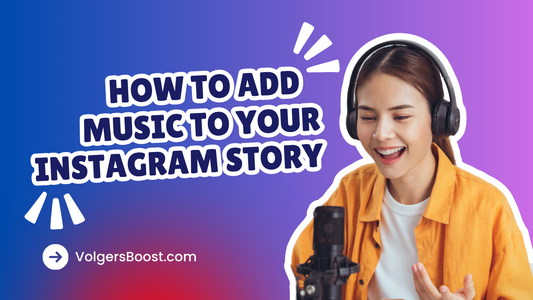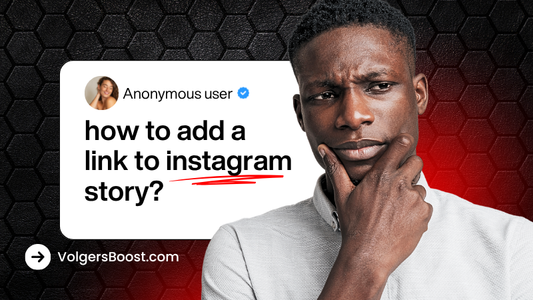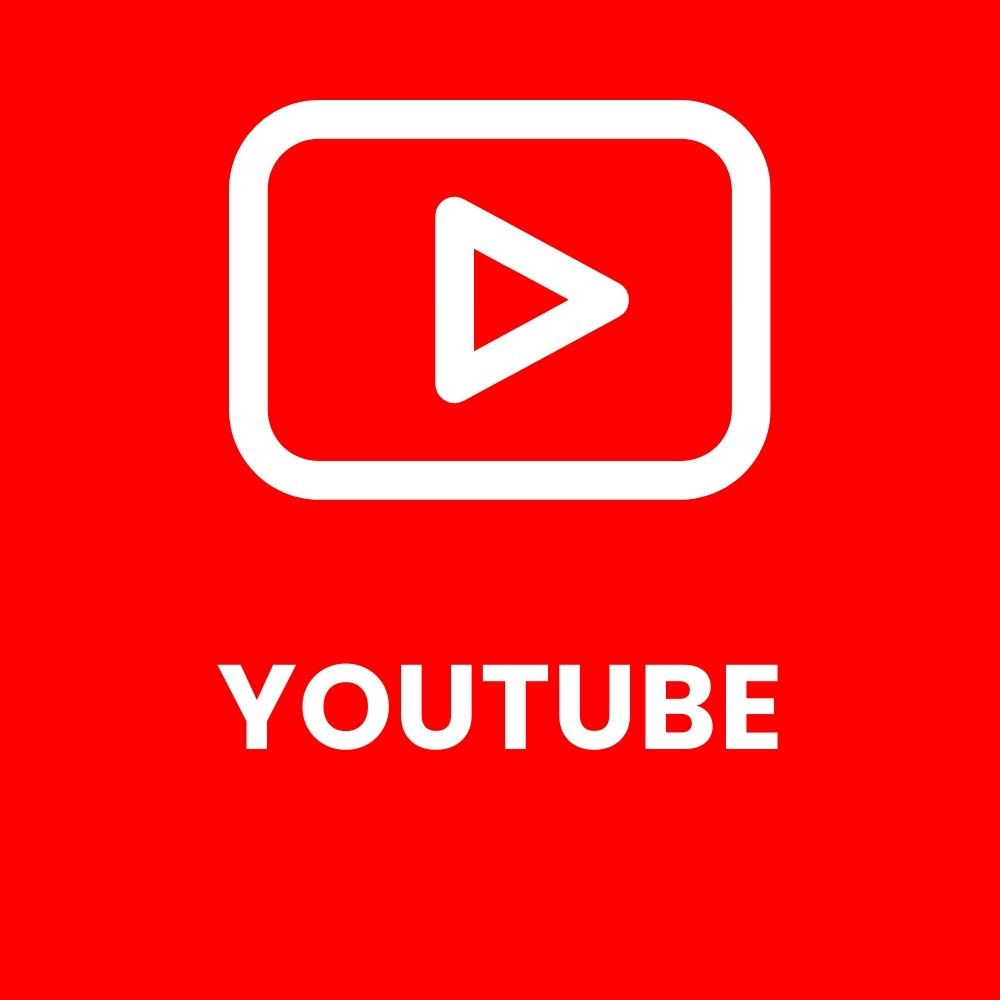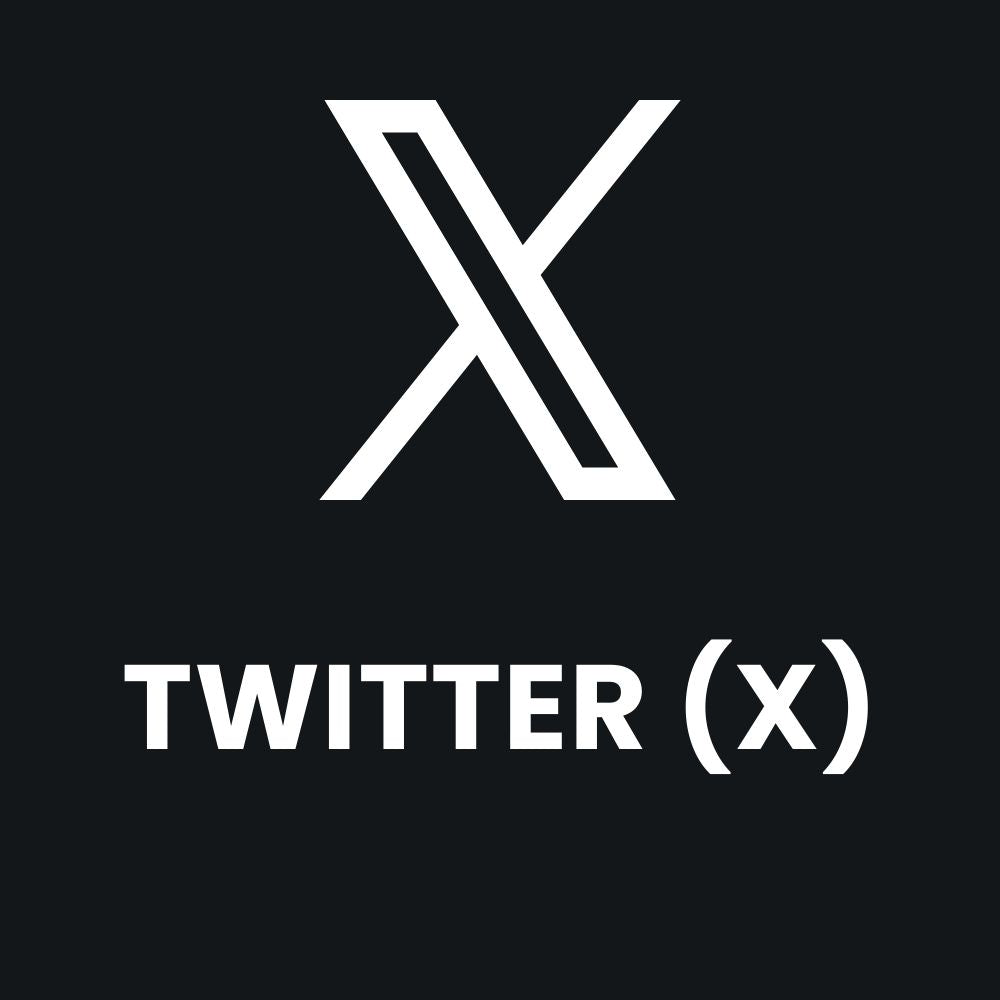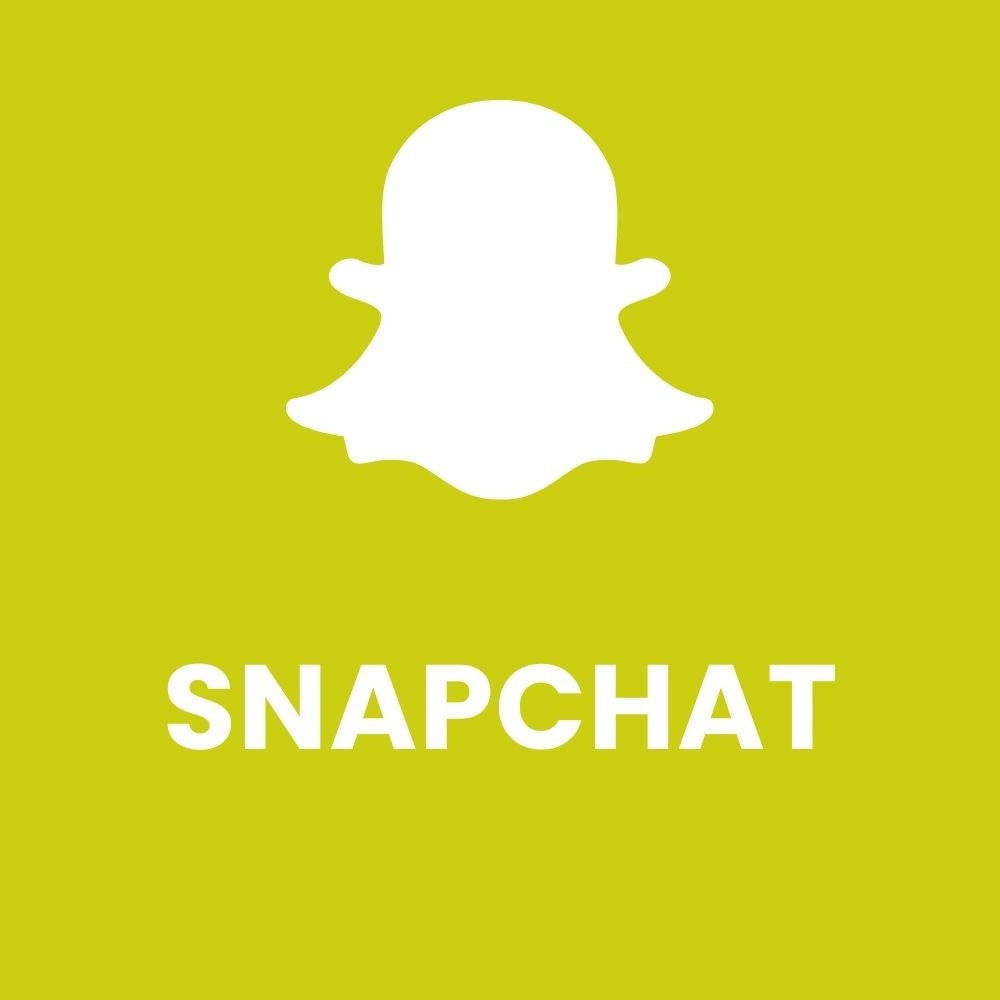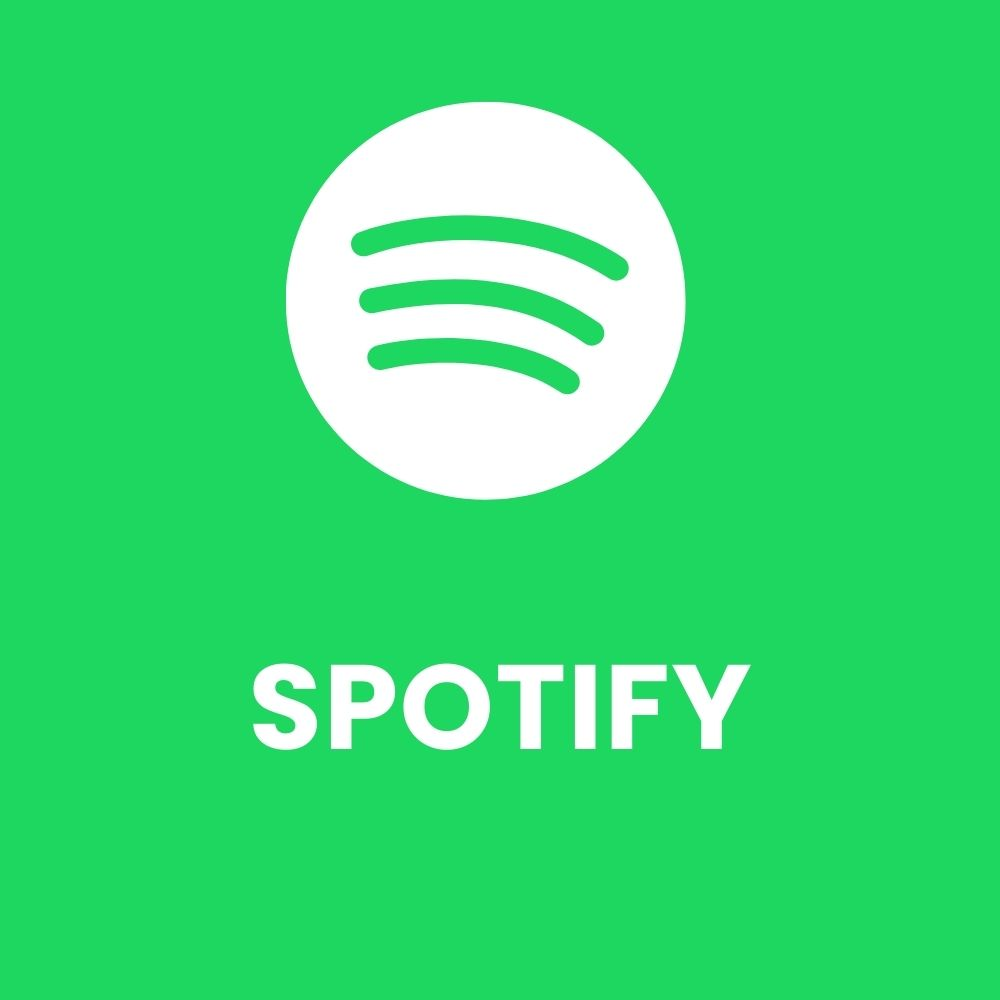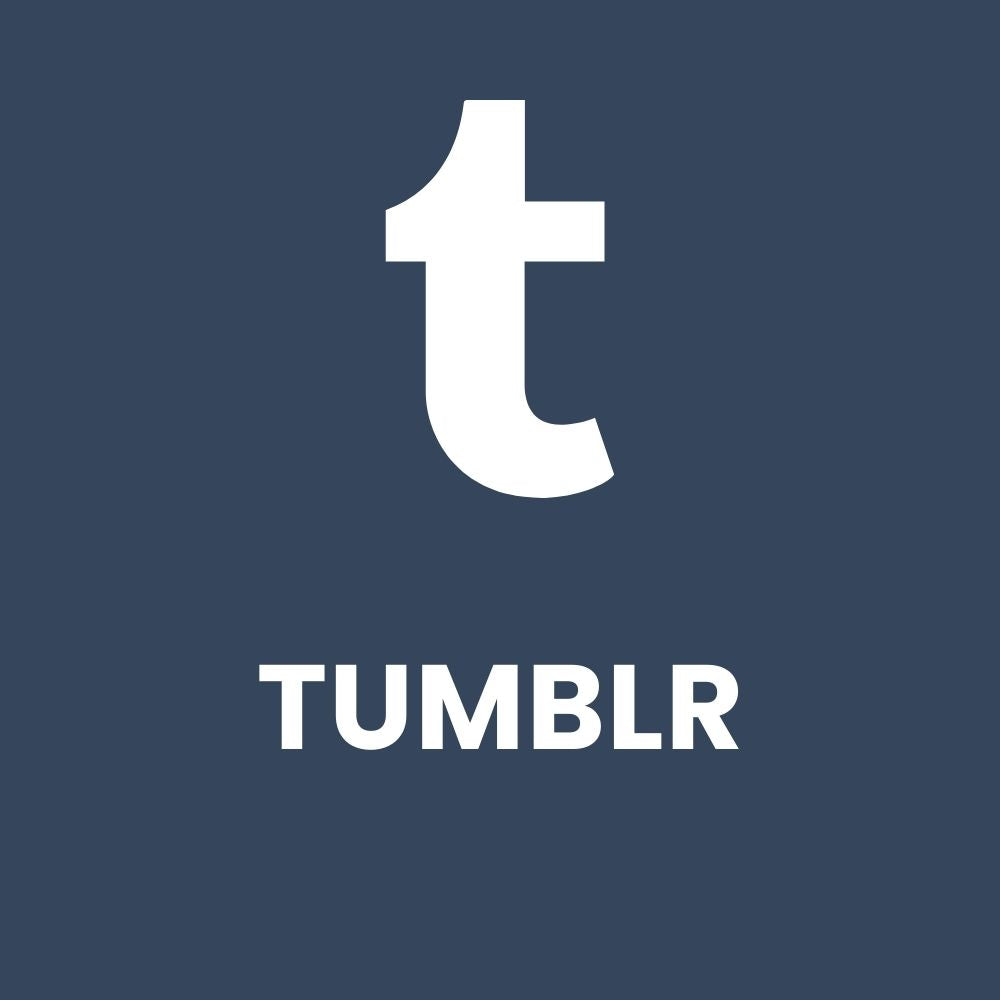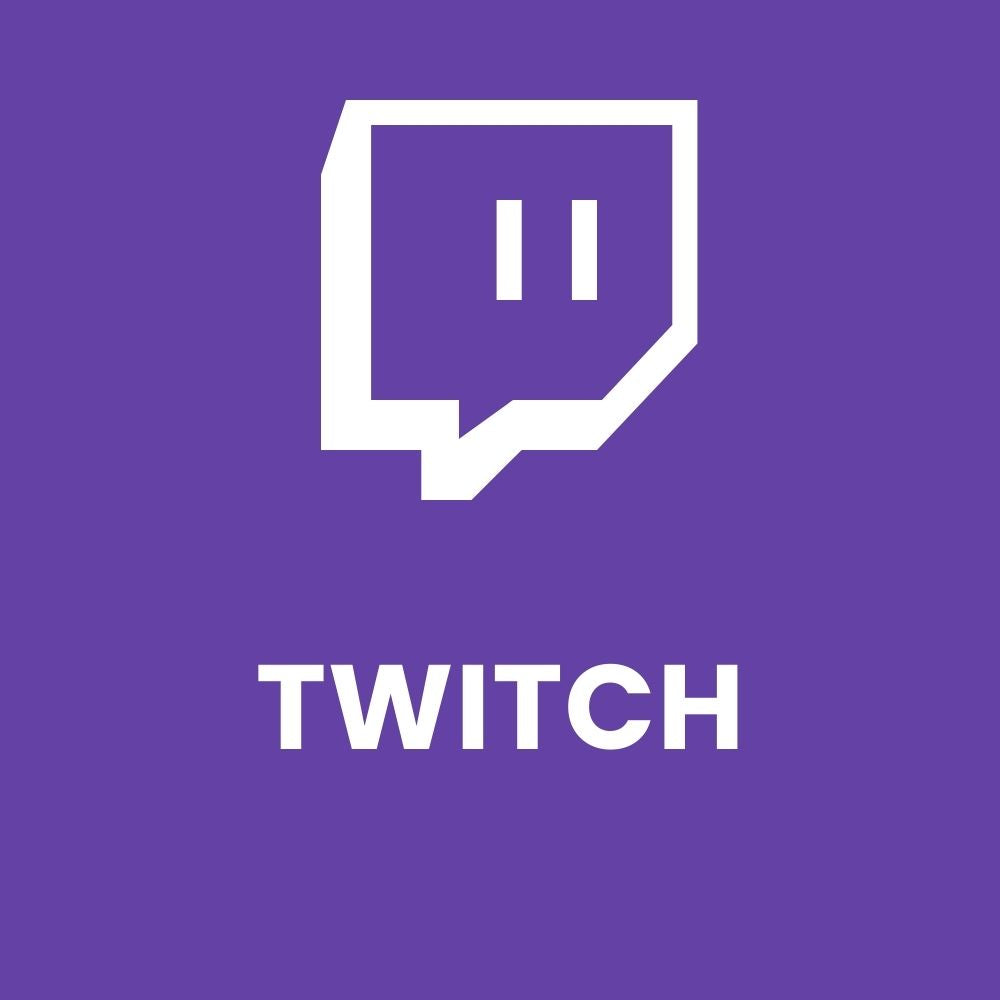How to Change Your Username on TikTok (Phone, PC & Website)
Share
Do you want to change your TikTok username? Maybe you want to fix a typo, make your account look more professional, or simply start fresh. In this complete guide, you’ll learn step by step how to change your TikTok username - on phone, computer, Android, iPhone, and website.
We’ll also cover how to do this before 30 days, without waiting, and what to do if you’re thinking: “Why can’t I change my username on TikTok?”
Why Your TikTok Username Matters
Your TikTok username is your digital identity. It’s how other users find, tag, and recognize you. A strong username helps you:
- Get found faster in search results
- Look more professional
- Build a consistent brand identity
Still looking for an original name? Check out our guide Tiktok username ideas for creative examples and inspiration!
How to Change Your TikTok Username (Quick Overview)
- Open the TikTok app.
- Go to your Profile.
- Tap Edit Profile.
- Choose Username.
- Type your new name and tap Save.
Simple, right? Below, we’ll explain it step by step for each device.
How to Change TikTok Username on Your Phone
Most users access TikTok from their smartphone. Here’s how to change your name on Android or iPhone:
- Open the TikTok app.
- Tap Profile in the bottom right corner.

- Tap Edit Profile.

- Select Username.

- Delete your old name and type a new one.

- Tap Save in the top right corner.
You’ll see a green check mark when the name is available.
Tip: Choose a name that’s short, recognizable, and easy to remember.
How to Change TikTok Username on Android
The steps on Android are almost the same, though the interface may look slightly different.
- Open TikTok.
- Tap Me or Profile.
- Tap Edit Profile → Username.
- Type your new name and tap Save.
If you get an error message, try updating the app or clearing the cache.
How to Change TikTok Username on iPhone
Here’s how it works on iPhone:
- Go to your Profile.
- Tap Edit Profile.
- Choose Username.
- Enter your new name.
- Tap Save.
If the name is already taken, a red message will appear. Add a period or underscore to make it unique.
How to Change TikTok Username on PC or Website
Prefer using TikTok on your laptop or computer? You can change your username through the browser too.
- Go to TikTok.com and log in.
- Click your profile icon in the top right corner.
- Select View Profile.
- Click Edit Profile.
- Change your Username and click Save.
This method works for PC, laptop, desktop, and website.
How to Change TikTok Username Before 30 Days
By default, TikTok only allows one username change every 30 days. But what if you want to adjust it sooner?
Here are methods to change your TikTok username before 30 days:
1. Change your phone’s date
- Go to Settings → Date & Time.
- Turn off “Set Automatically.”
- Manually set the date 30 days ahead.
- Reopen TikTok and try changing your username again.
- Then set the date back to normal.
Note: This trick doesn’t always work, but many users report success.
2. Use a second account
Create another TikTok account with the desired username and later migrate your followers.
3. Contact TikTok Support
Explain that it’s for a brand or privacy reason — sometimes they make exceptions.
How to Change TikTok Username Without Waiting
Want to know how to change your TikTok username without waiting 30 days?
The date-change trick above is the most popular method.
Alternatively, create a new account with the same profile picture and bio — useful for brands or creators who want to rebrand quickly.
How to Change TikTok Username More Than Once
According to TikTok’s rules, you can only change your username once every 30 days.
However, you can do it more than once if you:
- Set your device date forward, or
- Wait 30 days for the timer to reset.
Always check if your desired username is still available before saving.
How to Change TikTok Username and Display Name
Many people confuse the username with the display name.
Here’s the difference:
| Field | Where it appears | Example |
|---|---|---|
| Username | In your URL (tiktok.com/@name) |
@volgersboost |
| Display Name | At the top of your profile | VolgersBoost Official |
If you want to change both:
- Tap Edit Profile.
- Change your Display Name.
- Go back and tap Username.
- Tap Save.
Both updates will appear instantly on your profile.
Why Can’t I Change My Username on TikTok?
Wondering why you can’t change your TikTok username?
Here are the most common reasons:
- You already changed it within the last 30 days.
- The username is already in use.
- You’re using invalid characters (only letters, numbers, periods, and underscores are allowed).
- The app is outdated or the cache is full.
- TikTok has blocked the name due to a policy violation.
Solution: Update the app, clear the cache, or report it through Settings → Report a problem.
Frequently Asked Questions (FAQ)
1. Can I change my TikTok username anytime?
No, only once every 30 days.
2. Will I lose my followers after changing my username?
No, your followers remain the same — only your link changes.
3. Can I reuse my old username?
Sometimes yes, but if someone else has claimed it, then not anymore.
4. What’s the difference between username and name?
Your username is your handle (e.g., @volgersboost), and your name is what appears at the top of your profile.
5. How can I check if a username is available?
Simply type it in the “Username” field — TikTok will show if it’s available.
Changing your TikTok username is simple — whether you’re on phone, PC, or website.
Whether you’re launching a new brand, fixing a mistake, or just starting fresh, you now know exactly how to do it safely.