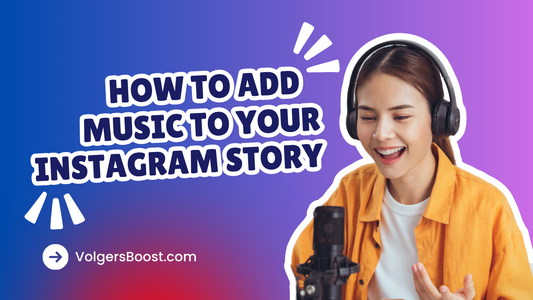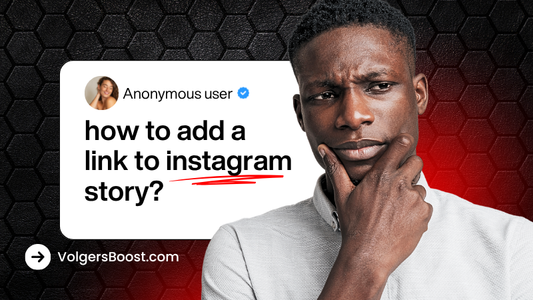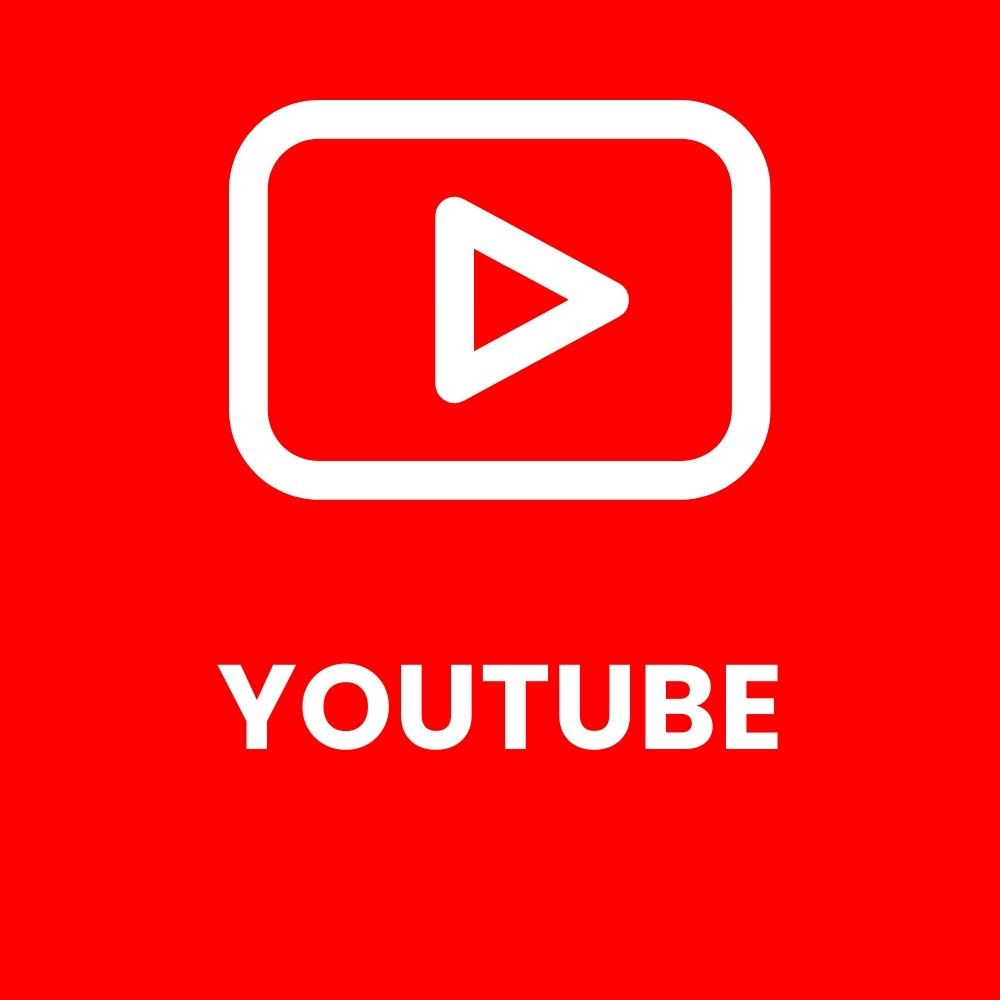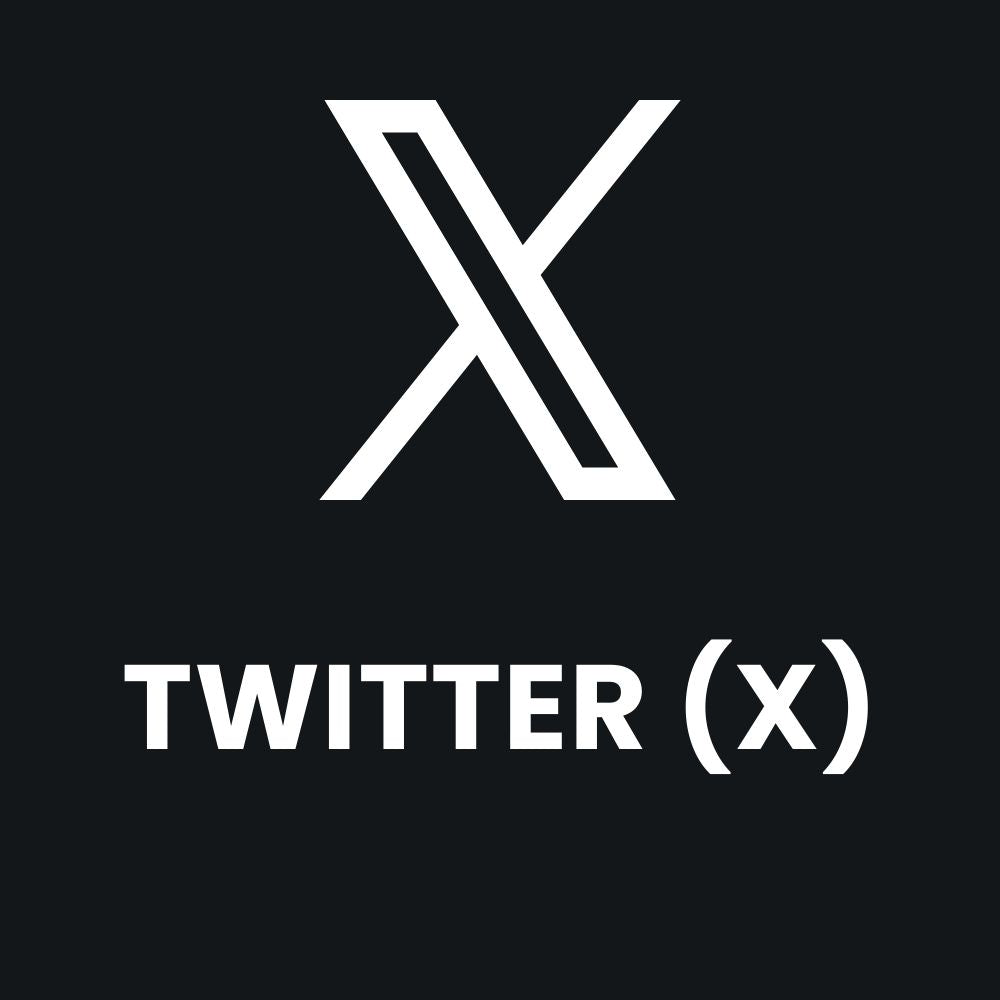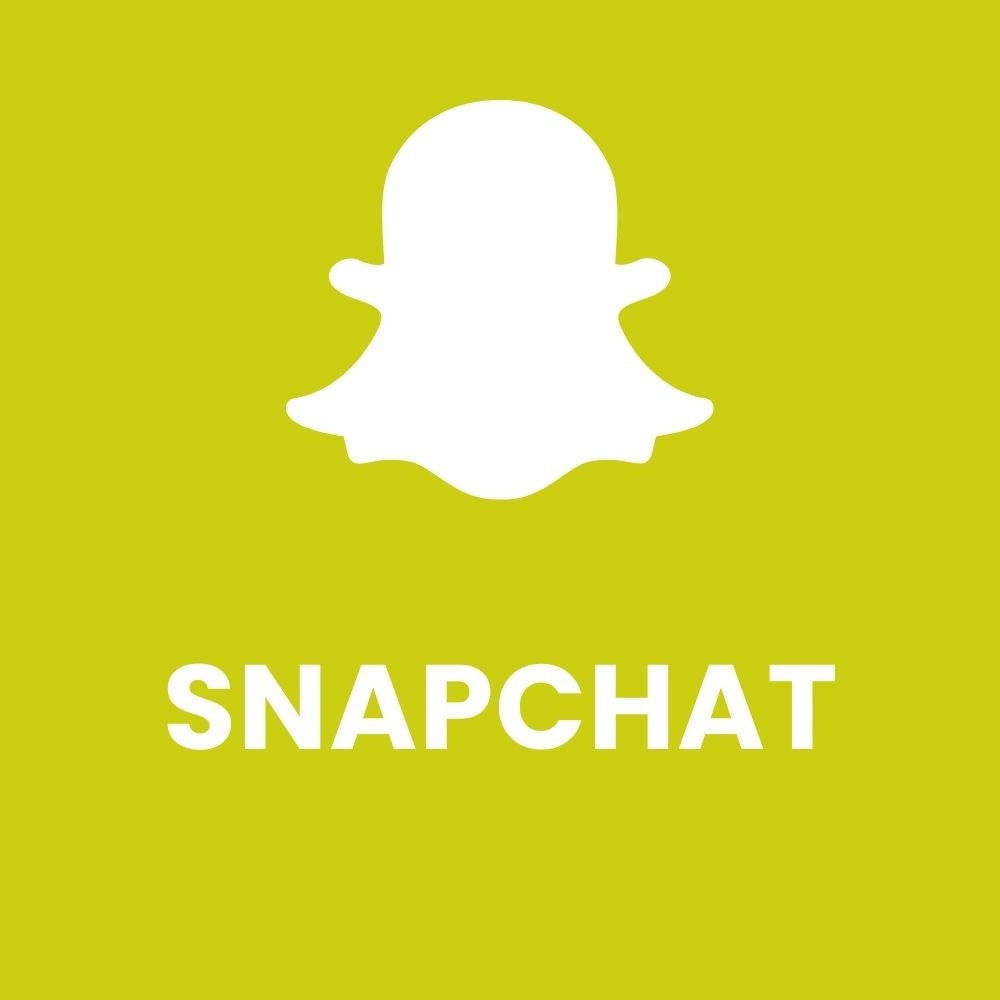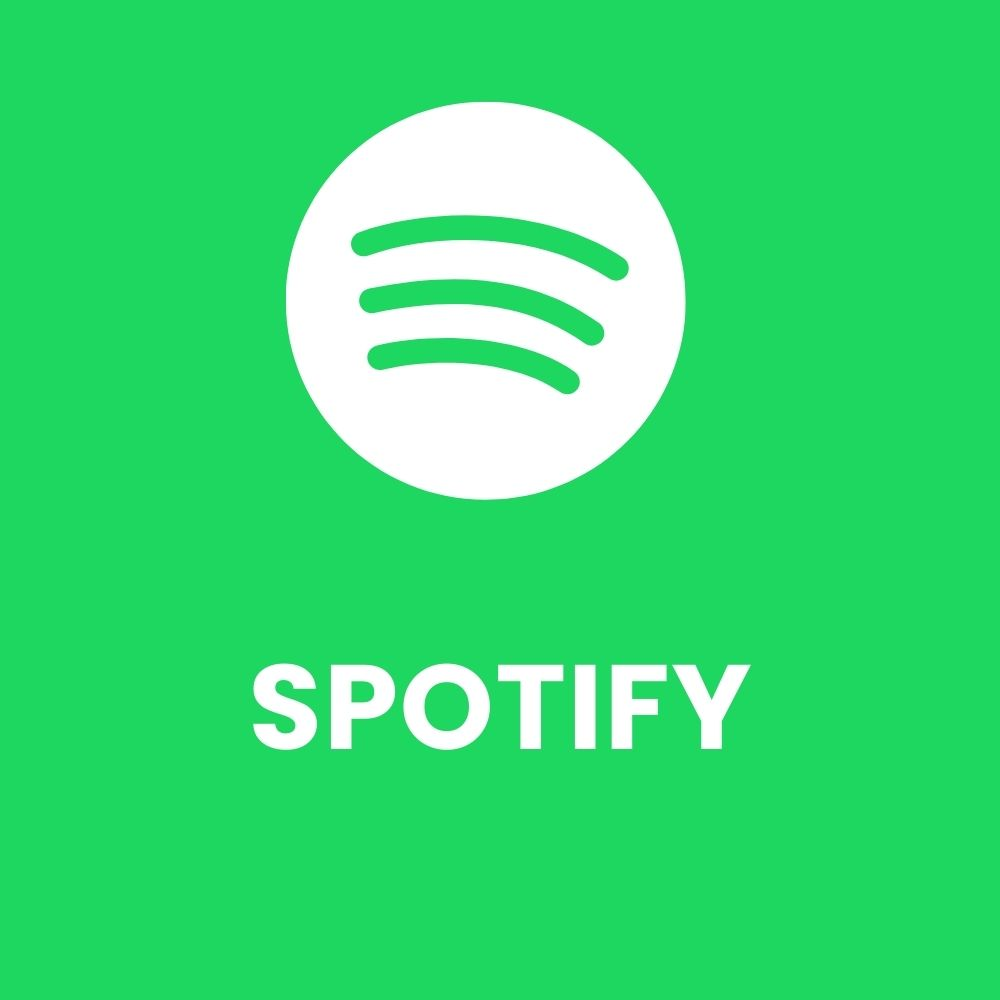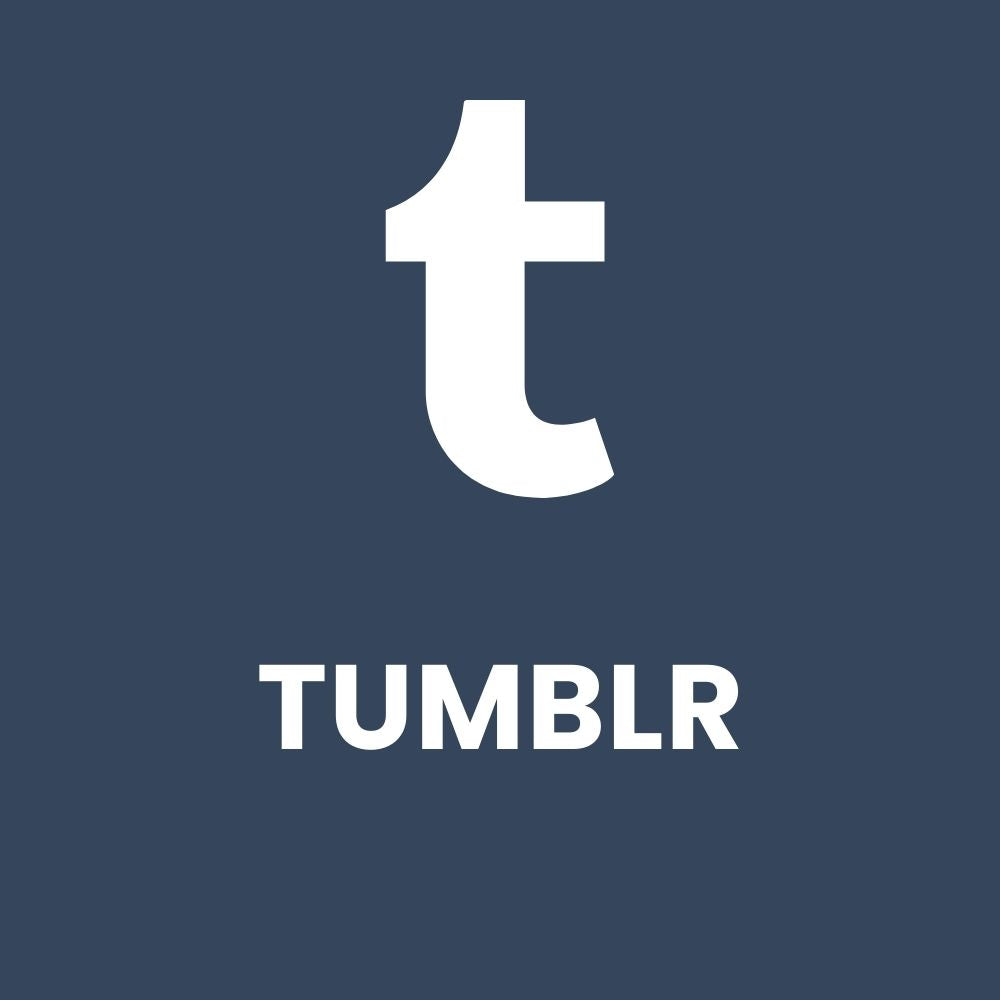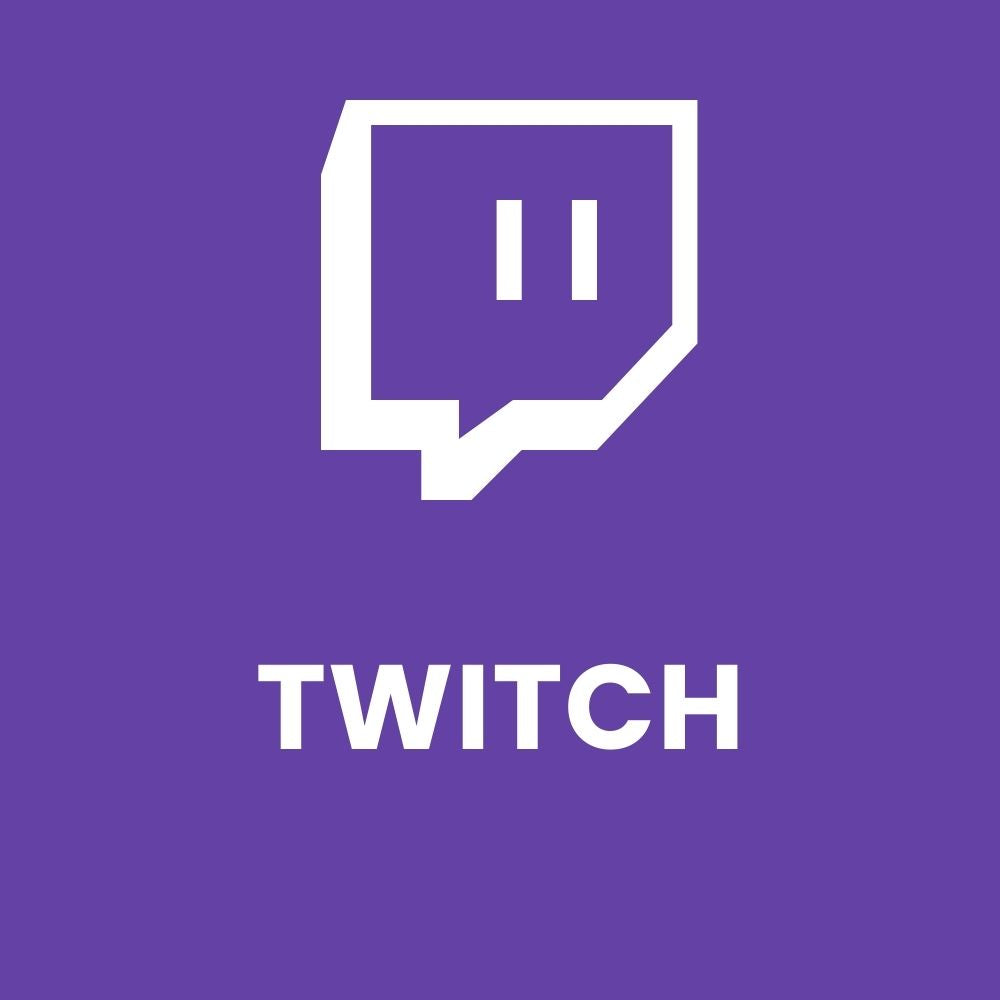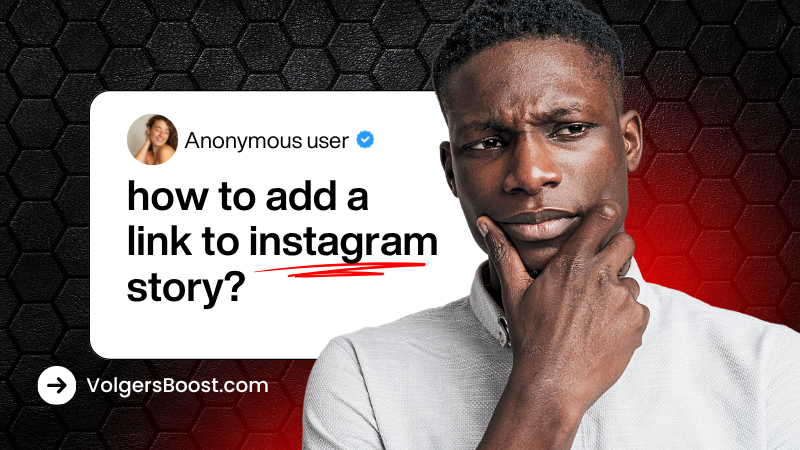
How to Add a Link to Your Instagram Story
Share
Adding a link to your Instagram Story is one of the fastest ways to drive traffic to your website, YouTube videos, product pages, or campaigns. Since Instagram replaced the old “swipe-up” feature with the Link Sticker, every account can now add a clickable link — no 10K followers required.
Below you’ll find a clear step-by-step guide (with visuals), tips for iPhone and Android, how to share YouTube links, and solutions for common issues.
Why Add Links to Your Instagram Stories?
• Send visitors directly to your product or landing pages
• Promote YouTube videos, blogs, music links, or discount codes
• Track performance with UTM parameters or shortened links
• Increase your follower-to-customer conversion rate
Step-by-Step: How to Add a Link to Your Instagram Story
Step 1 — Create Your Story
Open Instagram and swipe right to create a new Story. Capture a photo or video, or upload one from your gallery.

Step 2 — Open the Sticker Menu and Choose “Link”
Tap the sticker icon (the square smiley face at the top) and select Link from the sticker list.

Step 3 — Paste Your URL and Customize the Sticker Text
Paste your URL (e.g., https://volgersboost.com into the field.
Under “Sticker text,” add a short call-to-action like Boost Social Today, Shop Now, or Watch on YouTube. Then tap Done.
 Step 4 — Place the Sticker and Publish
Step 4 — Place the Sticker and Publish
Drag the sticker to a visible spot (avoid corners or interface elements).
Resize or rotate if needed and share your Story. Viewers can now tap the sticker to open your

iPhone vs. Android — Any Differences?
In practice, the process works the same on both devices. Don’t see the Link sticker?
• Update Instagram to the latest version (App Store / Google Play)
• Log out and back in, or reinstall the app
• Switch between Wi-Fi and mobile data and restart the app
How to Share a YouTube Link in Your Instagram Story
- Open your video in the YouTube app and tap Share → Copy link
- Paste the link into the Link Sticker (Step 3)
- Use a CTA such as Watch the full video or New on YouTube
Pro tip: Add ?sub_confirmation=1 to your channel link to encourage subscriptions.
Adding a Link to a Video Story
The Link Sticker works on both photo and video stories. Create or select your video, then follow Steps 2–4, and position the sticker so it doesn’t cover important visuals or captions.
Why Can’t I Add a Link to My Instagram Story?
• You’re using an outdated app → Update Instagram
• Sticker function temporarily disabled → Force close, clear cache, reopen
• Personal vs. Professional account → All accounts have access, but switching to Professional can help
• Gradual regional rollout → Try again later or reinstall
• Content violations → Check your account status or guidelines if only one account is affected
Best Practices to Get More Clicks
• Use action-driven sticker text: Get Offer, Start Free Trial, Learn More
• Keep the sticker high-contrast and away from UI elements
• Use arrows or GIFs to draw attention
• Add UTM tags to track Story traffic in analytics
• Save key link Stories to Highlights (e.g., Shop, Watch, Deals)
Quick FAQ
- How do I add a link to my Instagram Story?
Use the Link Sticker: Sticker menu → Link → paste URL → customize text → place and share. - How do I add a swipe-up link on Instagram?
The old swipe-up feature no longer exists; use the Link Sticker instead — same result, more control. - How do I add a link on iPhone or Android?
The process is identical. If you don’t see the sticker, update and restart the app. - How do I share a YouTube link in my Story?
Copy your YouTube URL, paste it into the Link Sticker, and use a CTA like Watch Now. - Why can’t I add a link to my Story?
Usually caused by an outdated app or a temporary bug. Updating, logging in again, or reinstalling often fixes it.
Conclusion
That’s it! With the Link Sticker, you can send Story viewers directly to your website, product pages, or videos — all in just a few seconds.
Want more people to actually watch your Stories?
Discover our Instagram Story View Packages at VolgersBoost and increase your visibility, engagement, and growth on Instagram — no password required and instant delivery.
Want to read more Instagram tips?
Also check out our guide: How to Add a Link to Your Instagram Bio
Optimize both your bio and stories to drive more traffic and followers.